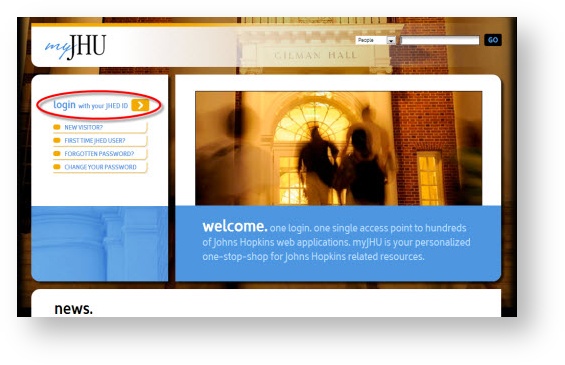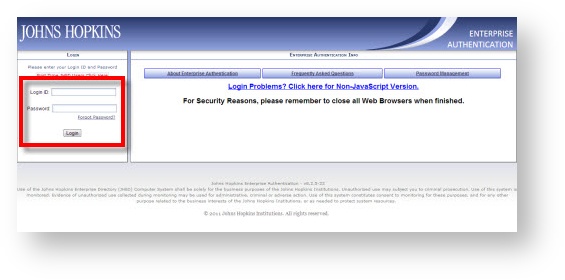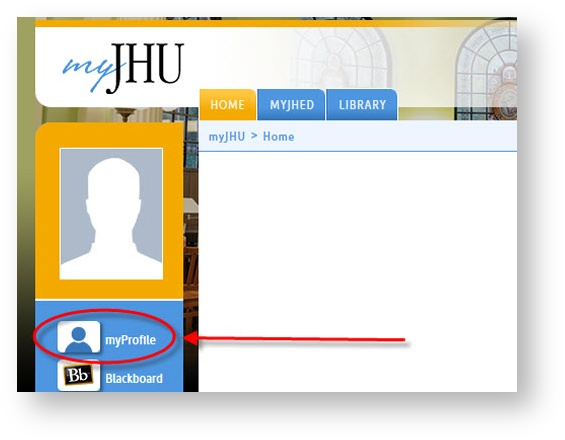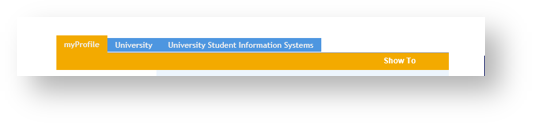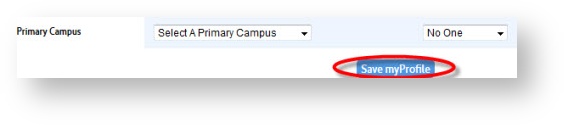At Johns Hopkins, directory information is stored in various systems of record, primarily SIS (for students) and SAP (for employees). Much of this information is synchronized into the Johns Hopkins Enterprise Directory (JHED). You can log into your JHED profile to view this information, and update some of it. These directions show you how. If there is some information that cannot be updated in JHED, you will need to contact the department responsible for the system of record. In the case of SIS, that is the SON Registrar's Office. In the case of SAP, contact the SON business office.
- Go to the myJH homepage at http://my.jh.edu and click Login.
- On the subsequent Enterprise Authentication screen, enter your JHED Login ID and Password if it doesn’t automatically login.
- Once logged in, click the myProfile icon, located near the top left of the screen
- Within myProfile, you'll notice a number of tabs, applications and data fields.
Some of the items within each tab are editable. Make changes to these as needed.
Verify and update your phone numbers.
Click the University tab.
Update your office phone and display email address
Verify your campus/office address. If your address is incorrect, employees should contact the Campus Operations Manager, SON-CampusOperations@jhu.edu. Students, please contact the Registrar's office.
When complete, click the Save myProfile button at the bottom of the screen.