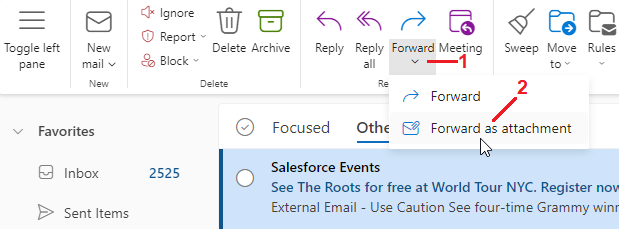The School of Nursing works in tandem with the Enterprise IT to IT to mitigate threats from spam and phishing messages. It is possible that some spam e-mail of these messages will not be immediately detected by the Hopkins anti-spam technologies. Spammers preventative measures. Attackers/spammers are constantly changing their methods to help prevent their messages from being blocked.
Missed spam can Suspicious messages should always be reported to Enterprise IT by forwarding the message message as an attachment to spam@jhmispam@jhu.edu.
To forward an email as an attachment using Outlook, follow these steps:
- Highlight (select) the spam message in your Inbox (or Deleted Items if you have already deleted it)
- Press Ctrl+Alt+F which should start a new message with the spam message attached
- Address the message to spam@jhu.edu and send
- Delete original spam message
If you are not using the Outlook application on your computer, another way to easily forward a message as an attachment is to use Outlook Web Access.
- Simply login to Outlook Web Access from any web browser (https://outlook.office.com) using your Hopkins credentials (JHED_ID@jh.edu)
- Highlight (select) the spam message in your Inbox (or Deleted Items if you have already deleted it)
- Click the small Down-Arrow under the "Forward" button and choose "Forward as attachment" (See screenshot below)
- Address the message to spam@jhmispam@jhu.edu and send
- Delete original spam message
If you need further assistance reporting a spam message, please contact the SON Help Desk.
...