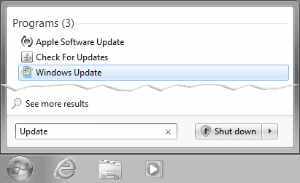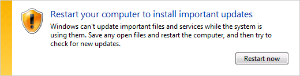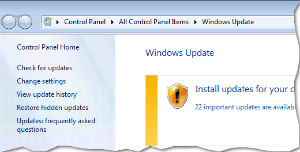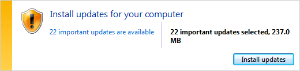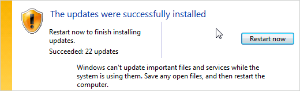...
Each month Microsoft releases updates which are delivered and installed using Windows Update. If you have been asked to install updates on your computer you can review follow the process steps below.
Install
...
Updates
...
on Microsoft Windows 7
Step 1. OpenOpen Windows Update by clicking the Start button . In the search box, type Update, and then, in the list of results, click Windows Update. | Step 2. If prompted to “Restart your computer to install important updates” click, press the Restart now button. Start over at step 1 to make certain all available updates have been installed. | Step 3. In the left pane, click Check for updates, and |
Step 4. If you see a message telling you that importantupdates are available, click Install updates. prompted to "Install updates for your computer", press the Install updates button, and then wait while updates are installed. | Step 5. If prompted to "Restart now to finish installing", press the Restart now button. | Step 6. Start over 5. Restart the computer if prompted and start overat step 1 until no important updates are returned in step 4. |
Frequently Asked Questions
What does an asset tag sticker look like?
Seehttps://wiki.nursing.jhu.edu/x/VwFRAw.Gallery