Johns Hopkins has an abundance of tools available to enable people to be fully productive when off campus. The following guidance should help ensure you have the equipment and knowledge necessary to access the tools you need to use in order to be as productive remotely as you are when you are on campus. | |
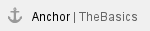
The Basics - Everyone Read This!
Everyone should read this part, no matter their role or responsibility.
- Take transitioning to remote work seriously. A little preparation and planning will make this go smoothly.
- Get organized. Think about all the routines you follow in your job — passwords, paperwork, hallway conversations, network drives, phone numbers, morning coffee. All of these can be compensated for when working remotely, but it’s MUCH easier to figure out what’s important and how to replicate it if you break it down before changing your routine.
- Practice your remote working routine occasionally. Software versions update, processes update, things change. You don't want to discover things have changed when trying to teach a class of expectant students or when a budget is due. A periodic test of you remote work capability will help avoid a stressful situation.
- If you have a SON issued laptop, consider getting in the habit of bringing it home with you every day. You never know when you might need to work remotely. Any number of scenarios could occur that might prevent you from being able to enter the SON building to retrieve a laptop and other items left in your office.

What all remote users need to check
Whether you are using a SON issued laptop or your own personal computer, these are things you should review right now.
- Multi-Factor Authentication, also known as MFA (sometimes referred to as your Hopkins myIT Code). This is required to access many Hopkins resources even when on campus, but increasingly required for most resources accessed remotely. If you’re unsure if you have MFA configured correctly, a good page to test with is JH’s Employee Self-Service (ESS) page here https://ess.johnshopkins.edu/. This page will always require MFA so, if you can get to ESS, you’re all set.
|
| IT@JH instructions for configuring MFA |
- The Virtual Private Network client, also known as VPN. The VPN client establishes a secure connection to the Hopkins network remotely and access resources that are normally only available when you are on campus. This includes things like network drives (R:, U:, etc), SAP, SPSS, and Stata. If you are using a SON issued laptop, then your machine has been configured with an "always on" VPN called Direct Access. This means you should be able to access on-campus resources without taking any additional action. If you are using your own personal computer, you will need a VPN called Pulse Secure. IT@JH has provided details regarding the Pulse Secure VPN here. Using the VPN requires MFA, so get that set first.
|
| IT@JH instructions for configuring VPN |
- Network drive access (also known as “R” or “U” drives). Again, if you have a SON issued machine, you should already have access to these drives when working remotely. For personal machines, we have provided detailed instructions for mapping the drives here.
|
| Instructions for mapping drives on personal machines (or if missing on SON-issued machine) |
|
|
- Video and teleconferencing, also known as Zoom. All SON faculty, staff, and students have access to Zoom web conferencing. See the following KB page for more information.
|
| SON Knowledge Base page for Zoom |

More things to consider for remote work
- Phones / Voicemail. There are additional features that can be activated on your Avaya phone for additional monthly charges that can enhance your remote working experience.
- Voicemail to E-mail. This is exactly what it says. When someone leave you a voicemail, you receive and e-mail with the recording attached. The cost for this is currently $2.50 per month.
- Simultaneous Ring or Extension to Cellular service. This allows you to set your office phone line to ring on another phone (your cell or home landline). IT@JH calls this feature EC500 and currently charges $5.00 per month.
- You can e-mail SON-CampusOperations to get either of these features enabled or complete the Telephone Service Request yourself here.
- Tethering your devices to your cellphone is an important capability for travelers, and is a useful backup during weather-related remote work events. Device tethering differs depending on the device (iOS / Android) and cell carrier, so planning ahead and occasional testing is important. A useful tip: We have seen international travel result in tethering capability being removed from devices, so if you travel internationally you should be extra diligent about re-checking this capability when you return to the US.
- Microsoft Teams is an online collaboration tool that includes instant messaging, file sharing/document collaboration, screen sharing, and many more tools to let people collaborate when they’re separated by space. The SON is in the early stages of introducing this platform for school-wide use, but if you are technically savvy and want to explore creating a Teams site for your group collaboration, you are able to do so now. The JH CER has a good resource page for Teams here. Please ignore the section that refers to "Requesting a Teams Class Site" and follow the steps after that section for creating a Teams site yourself.
- Remote application access can be particularly valuable for people who don’t have a Hopkins laptop, but who need access to specialized systems or software. For example, SAP has specific browser and configuration settings that may cause it not to run properly on your personal machine. In these cases, another option is to use a Hopkins MyCloud Virtual Desktop to get a virtual desktop session.

General remote work tips
Here are some tips we in IT have found that work for us when working remotely. These aren’t hard and fast rules but will depend on your personality and the parameters of your job.
- Stay active. Don’t forget about all those steps you’d normally get in moving from the parking lot and across campus, and how they might affect your mood and health.
- Set office hours for when your colleagues know they can count on being able to contact you. Make sure your supervisors and teams know when you’re available and when you are not. When your office is your home boundaries can slip.
- For some people having a home workspace for work is important for maintaining focus and keeping work routines and home routines separate.
- Video is important for some people to keep a sense of feeling connected, so don’t get stuck in email- or IM-only mode.
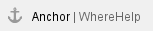
For general IT questions (VPN, software installation, MFA), or if you’re unsure where to go,please contact the SON Help Desk SON-HelpDesk@jhu.edu or 410-614-8800. |

