Select Print
On the Print Job Details screen provide your JHED ID example: JDoe13
Select Print
You can retrieve your print job at any printer with the secure release kiosk attached
- Room 320
- Room 309
- Lower Level Printer
Swipe your Student ID along the top of the kiosk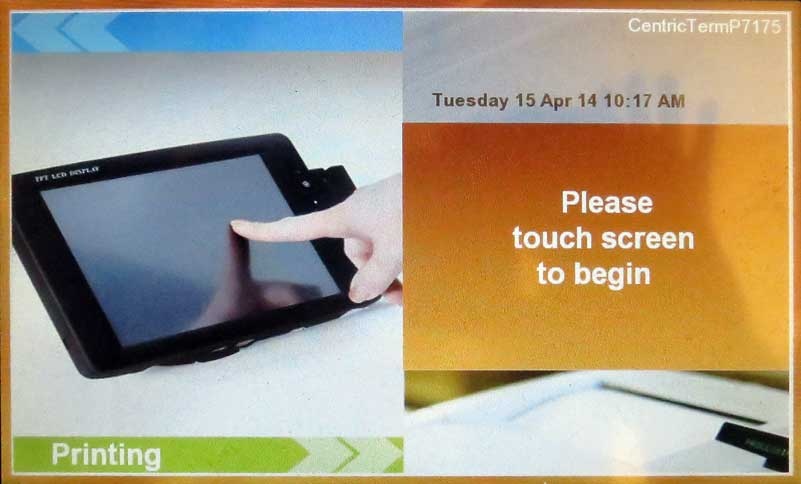

Select Print or Print All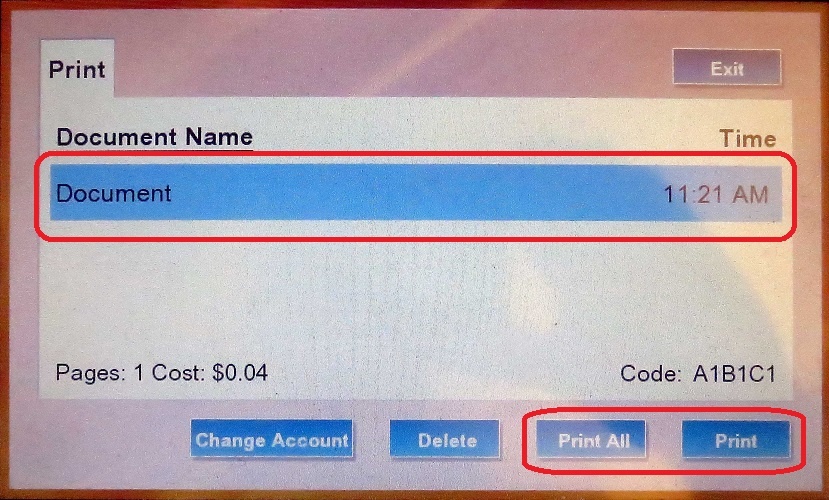
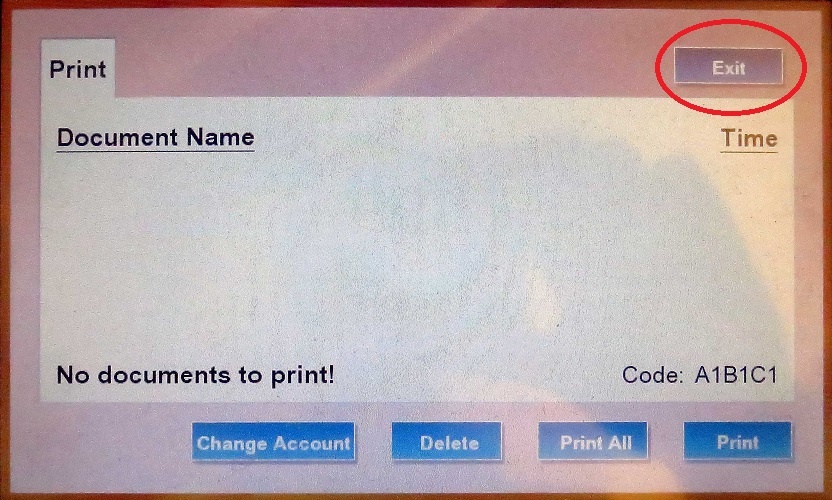
If you do not have your Student ID Start by touching the screen
Select enter
- Choose “1650030012” option to charge the print job against your free 1000 prints or copies per academic year cost center (no carryover)