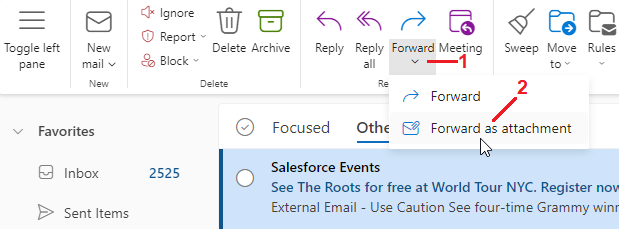
Page Reference: https://wiki.nursing.jhu.edu/x/DAONB
The School of Nursing works in tandem with the Enterprise IT to mitigate threats from spam and phishing messages. It is possible that some of these messages will not be immediately detected by the Hopkins preventative measures. Attackers/spammers are constantly changing their methods to prevent their messages from being blocked.
Suspicious messages should always be reported to Enterprise IT by forwarding the message as an attachment to spam@jhu.edu.
To forward an email as an attachment using Outlook, follow these steps:
If you are not using the Outlook application on your computer, another way to easily forward a message as an attachment is to use Outlook Web Access.
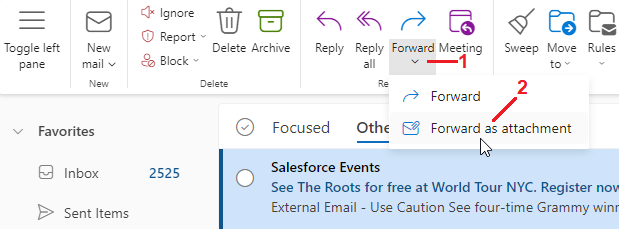
If you need further assistance reporting a spam message, please contact the SON Help Desk.