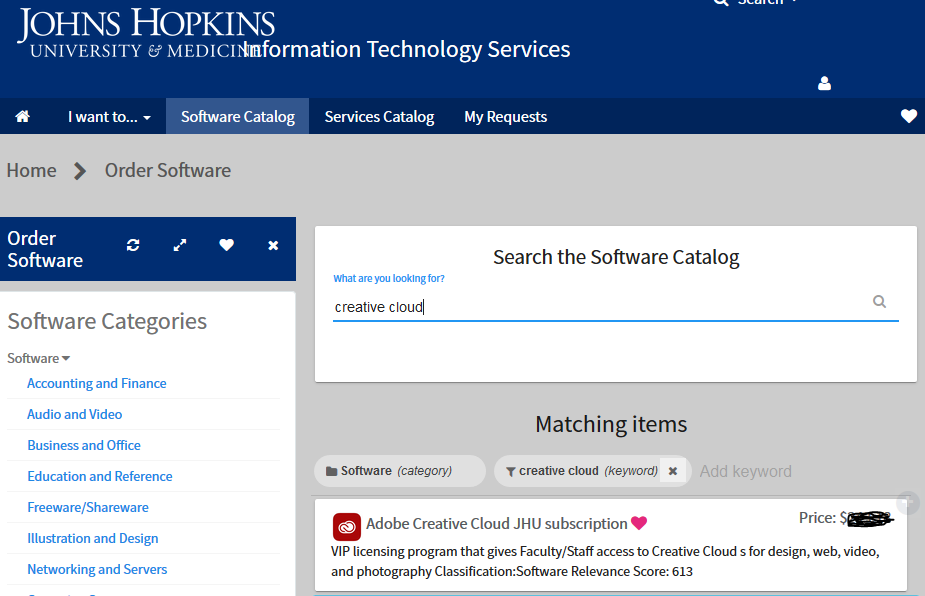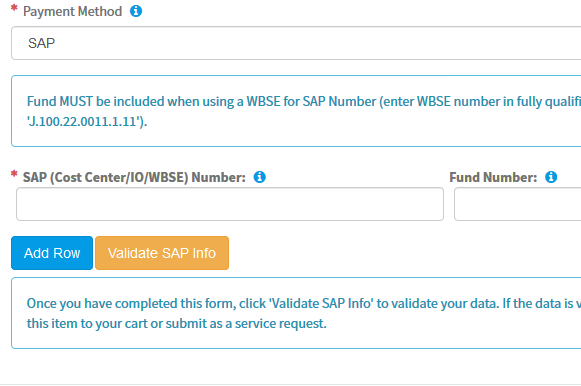Software made available for purchase (or free, in some cases) by IT@JH can be obtained through the Service Now portal. To access this portal, visit:
https://itservices.johnshopkins.edu
Click "Software Catalog" and enter a search for the software you need, or click through the software categories.
To purchase Adobe Creative Cloud, for example, Do a search for "creative cloud", then click on the resulting search result to begin the purchase.
Validate Payment
To complete the purchase, enter your SAP cost center or IO number in the form provided, and click "Validate SAP Info".
Finalize Purchase
Finally, click "Submit" to submit your order. You purchase will be manually validated by the software group (software@jhu.edu), and you will receive follow-up emails with information about your purchase.
Installation
If you need help installing your software, please submit a request to the SON Help Desk. Most software applications require administrative rights to install, which will necessitate contacting the Help Desk. Software downloads are made available through the myJH portal under "Technology" → "mySoftware".
Adobe ID
For Adobe Creative Cloud, and certain other Adobe software purchases, you must create an Adobe ID account. To begin this process, visit:
Then click "Not a member yet? Get an Adobe ID" to create a new ID. Use your Hopkins email account as the email account for your Adobe ID. Keep track of your password for this site. As good security precautions dictate, please do not use your Hopkins password as the password for your Adobe ID account.
Ordering Software for Others
We recommend that orders be placed by individuals who use the software, to facilitate reporting and ensuring notifications from the software team are sent directly to end users of the software. In some cases you may need to place orders on behalf of others, for example if someone's primary appointment is not with the university (in which case some software is unavailable or higher priced). If you place an order on behalf of another user, be sure to follow-up the order with an email directly to software@jhu.edu explaining who you made the order for, and include their name and email address.