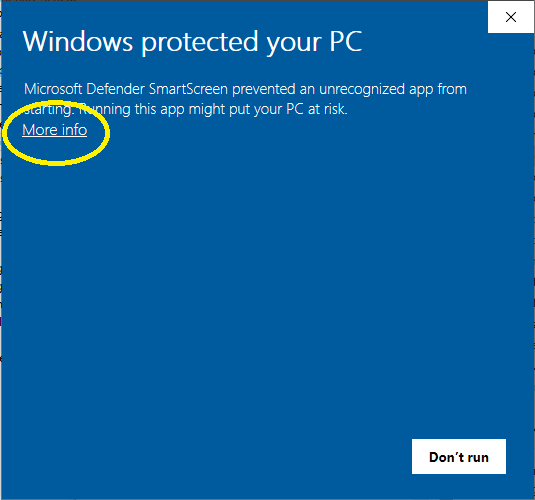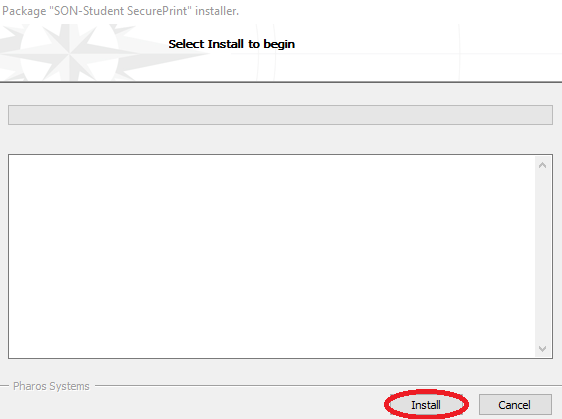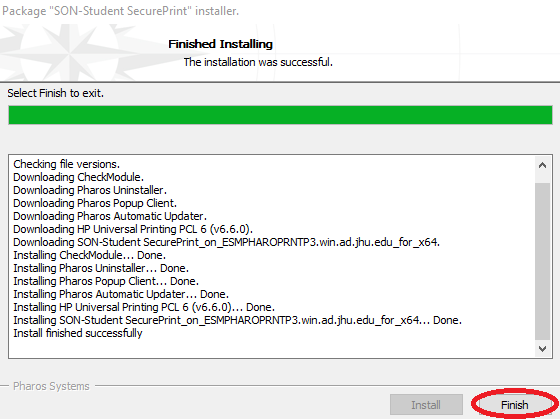Download and Install the Printer Software
...
- Please use the Microsoft Edge web browser
Follow this link to download the installer Student Printer Windows Installer (note you must be connected to the VPN or Hopkins WiFi network for this link to work)
Open the folder where you downloaded the file and run it (SON-Student SecurePrint_for_x64.exe)
Depending on your
browser andoperating system, you may need to
approve the downloaded file and allow it to installgive additional approval to run the file. You might see a prompt like the one below. If you do, click the More info link and then click the "Run Anyway" button.
You should see a window like the one below. Click the Install button.
The installation might take a few minutes. When complete, click the Finish button.
Install Software
Finish the InstallationThe Printer has been installed: SON-Student SecurePrint
...
Instructions on how to print and retrieve print jobs can be found here: SON Student Printing Instructions
...