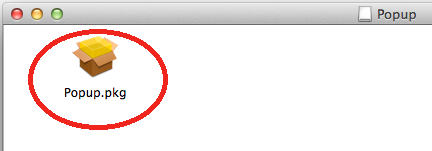...
Download and Install the Printer Software for macOS 11 (Big Sur)
- Click on link to download the setup file: Popup.dmg
- Open the Downloads Folder and select the Popup-Student.dmg file you downloaded.
- Open the "Popup" drive mounted to your desktop and install the "Popup.pkg"
- NOTE: If you receive the error warning "App can't be opened because it is from an unidentified developer"
- control-click the application and choose “Open”
Select Continue on the "Introduction" and "Read Me" dialogue windows.
Select Install.
Provide Username and Password to local machine if prompted.
Open System Preferences and click on the Printers & Scanners icon.
- If a Student Printer is already listed, Delete the printer.
Click the + button.
Hold down the Control key on the keyboard and click anywhere on the toolbar. From the popup menu that appears, select Customize Toolbar...
Drag the Advanced icon to the toolbar and close the customization dialog.
Click on the Advanced button in the toolbar.
From the Type popup button, select Pharos Print Server.
In the URL field, enter popup://son-pharos.win.ad.jhu.edu/SON-Student%20SecurePrint
In the Name field, enter SON Student Printer
From the Use popup button, select Generic PostScript Printer
Click the Add
Be sure to select the Duplex Printing Unit check box on the popup window and click OK