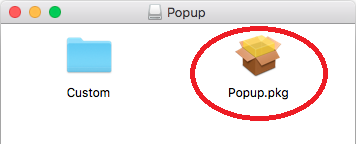Click on link to download the setup file: Popup-Student.dmg (note you must be connected to the VPN or Hopkins WiFi network for this link to work) Open the Downloads Folder and select the Popup-Student.dmg file you downloaded Open the "Popup" drive mounted to your desktop and install the "Popup.pkg"
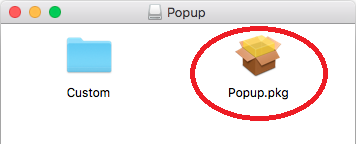
Select Continue on the "Introduction" and "Read Me" dialogue windows Select Install Provide Username and Password to local machine (or fingerprint authorization) if prompted When the installation completes, click Close The printer called SON-Student_Printer has now been installed
See instructions here for sending and retrieving your print jobs SON Student Printing Instructions |