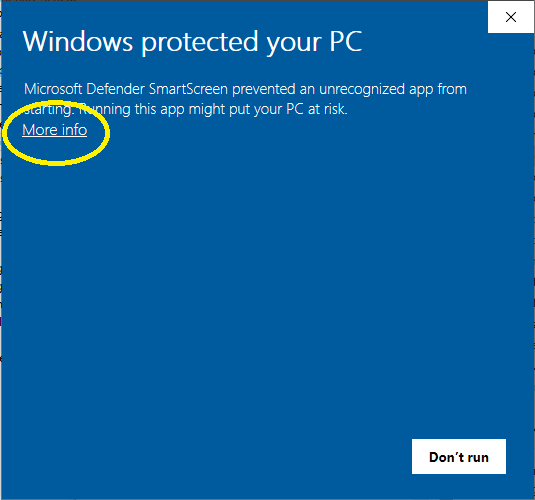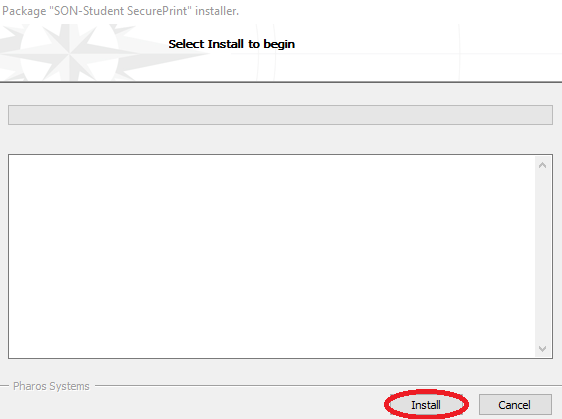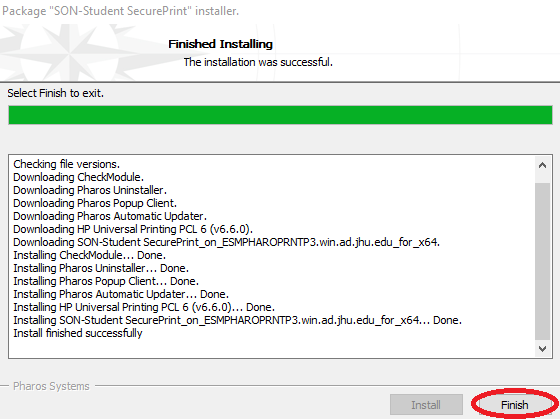You are viewing an old version of this page. View the current version.
Compare with Current
View Page History
« Previous
Version 36
Next »
Download and Install the Printer Software
Follow this link to download the installer Student Printer Windows Installer (note you must be connected to the VPN or Hopkins WiFi network for this link to work)
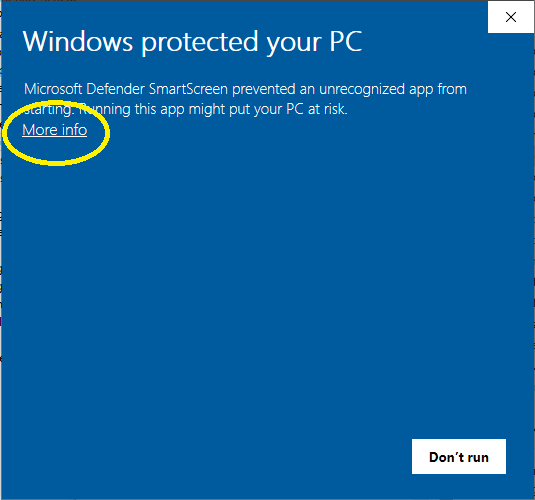
- You should see a window like the one below. Click the Install button.
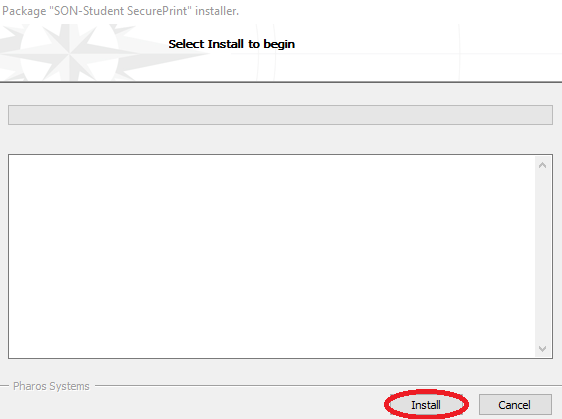
- The installation might take a few minutes. When complete, click the Finish button.
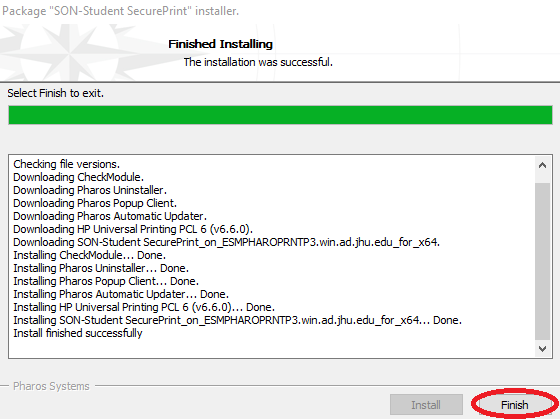
The Printer has been installed: SON-Student SecurePrint
Instructions on how to print and retrieve print jobs can be found here: SON Student Printing Instructions