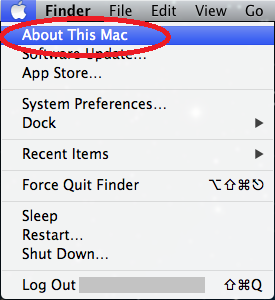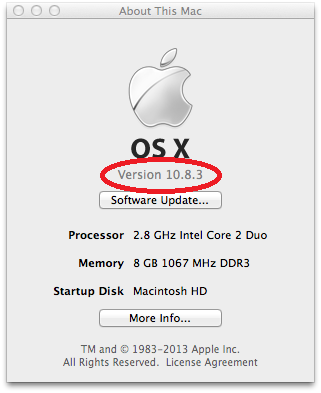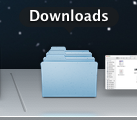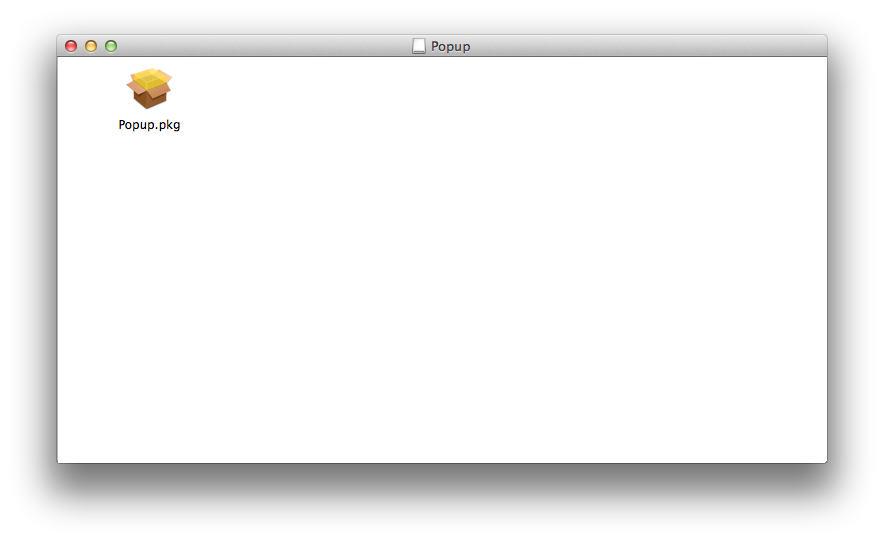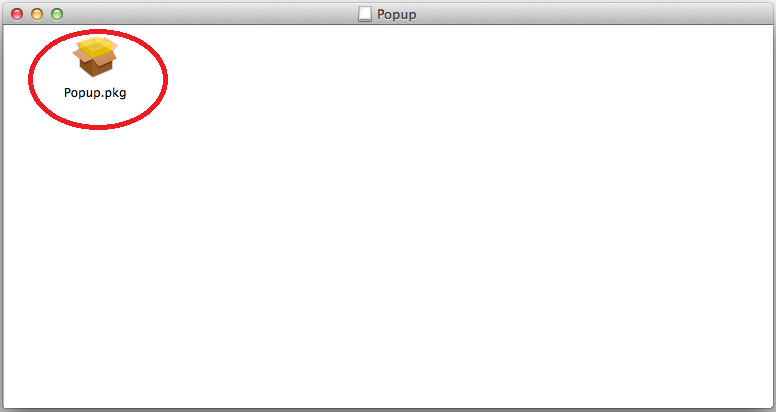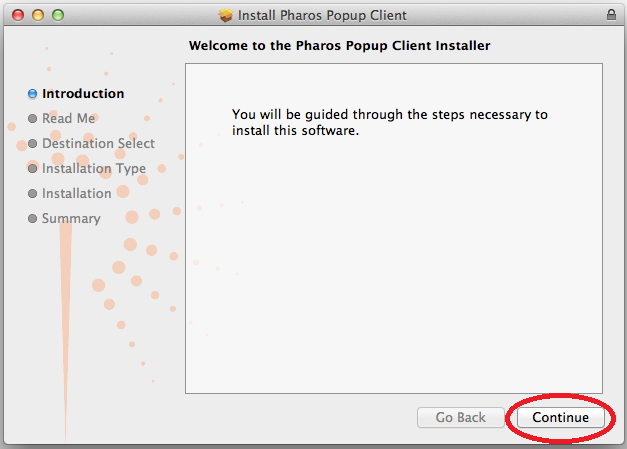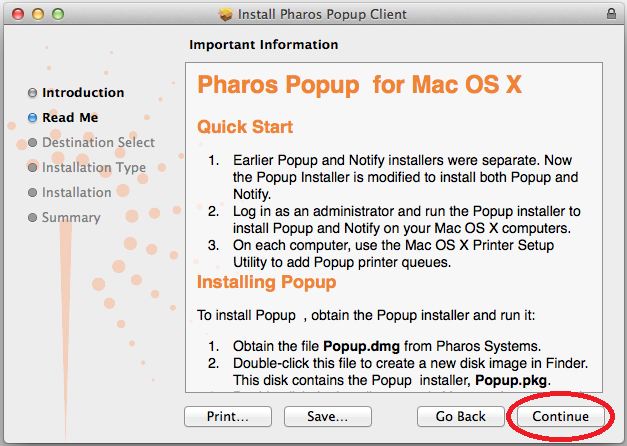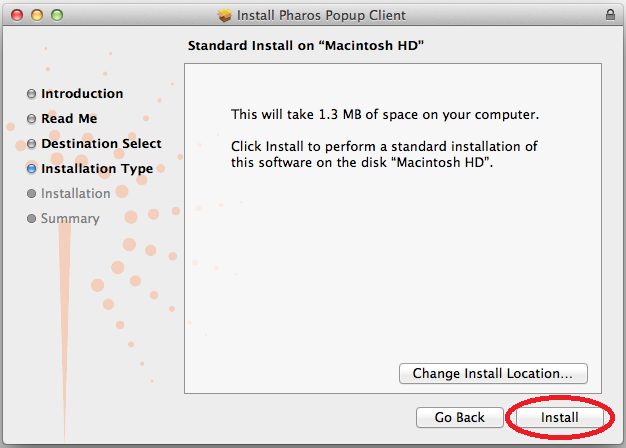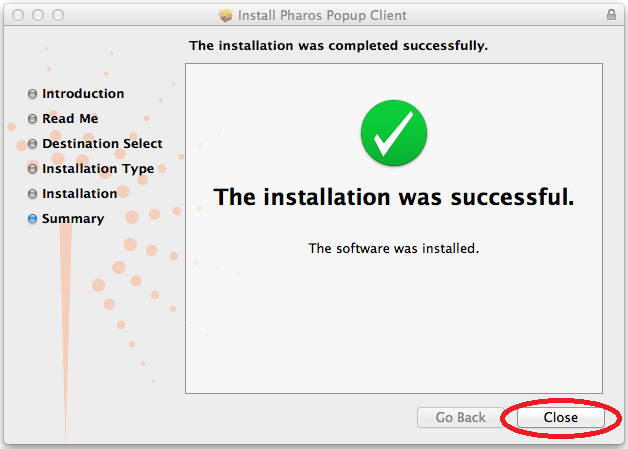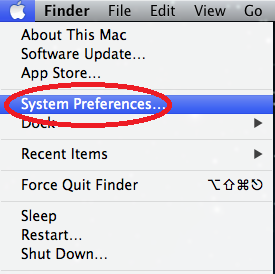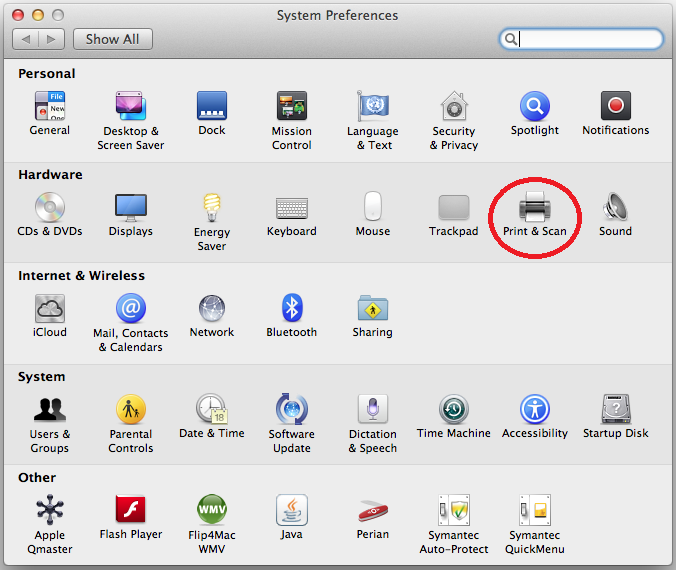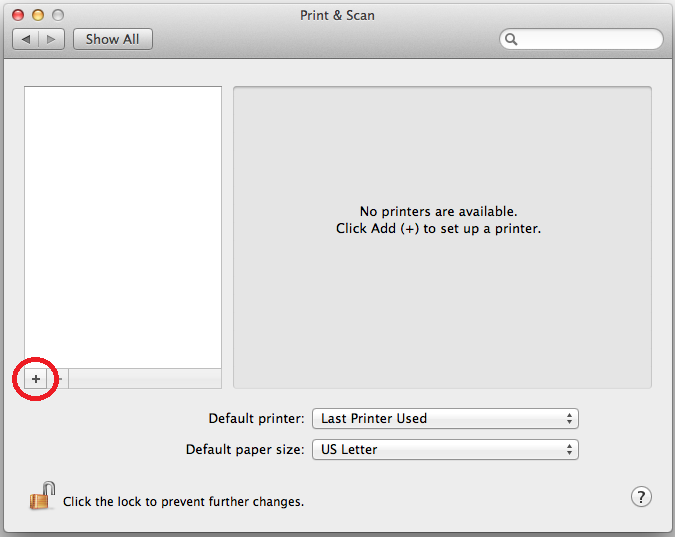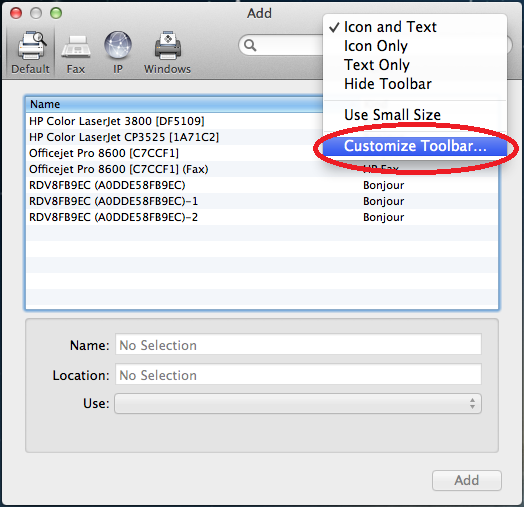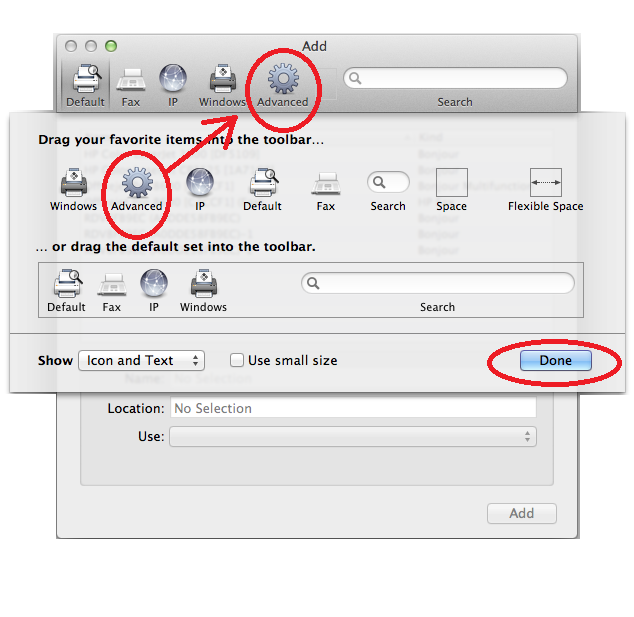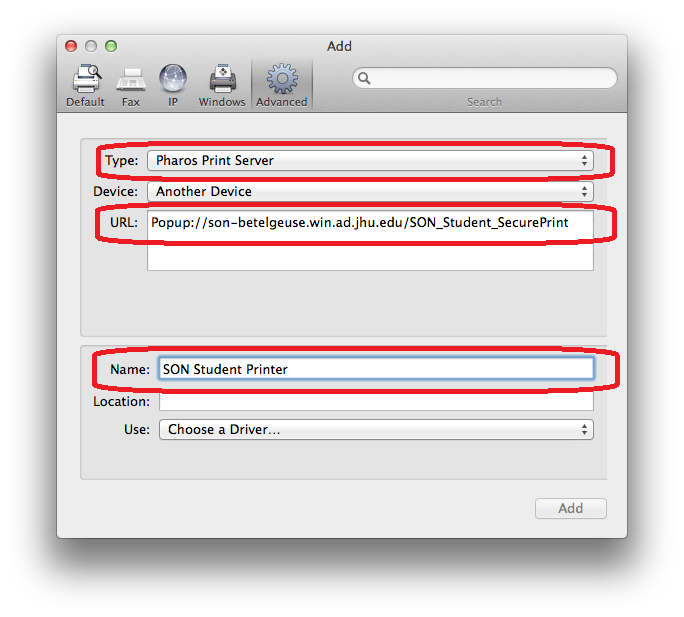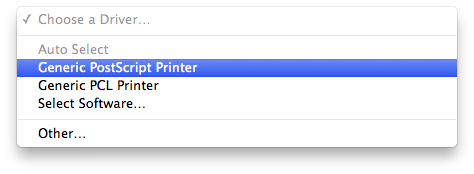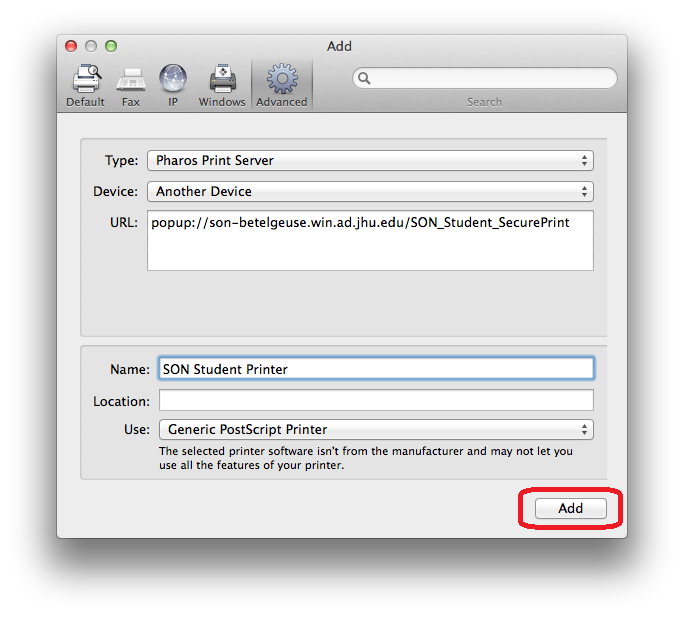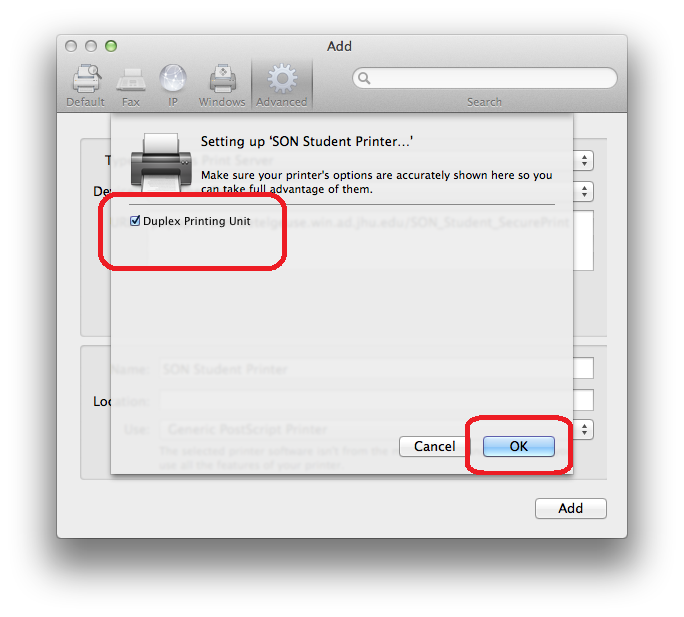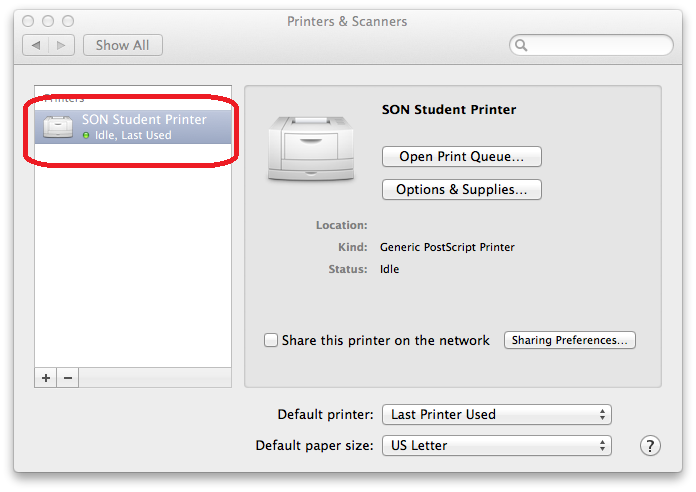Macintosh OS X Instructions
Determine your Macintosh OS Version
- From the Apple icon select About This Mac
Note the first two numbers to determine your Mac OS Version
- From the Apple icon select About This Mac
Download and Install the Printer Software
- For Version 10.8 & 10.9 Systems MAC OS X 10.8 - 10.9.zip click on link
- For Version 10.7 Systems MAC OS X 10.7.zip click on link
- For Version 10.6 Systems MAC OS X 10.6.zip click on link
- For Version 10.5 and 10.4 STOP and contact Centric Printer Support
- Centric Printer Support
- Email: jhsph@centricbiz.com
- Phone: 410-902-3310
- Open the Downloads Folder and select the folder you downloaded
- Double Click the "Popup.dmg"
- Open "Popup.pkg"
- NOTE: If you receive the error warning "App can't be opened because it is from an unidentified developer"
- control-click the application and choose “Open”
- Select Continue
- Select Continue
- Select Install
- Provide Username and Password to local machine if needed
- Select Close
- Go back to folder corresponding to your Mac OS in steps 2E and 2F
- For OS 10.8 double click on “MX-PKX.dmg"
- For 10.6 or 10.7 skip to next step
- Double Click the "MX-PKX"
- Select Continue
- Select Continue
- Agree to the License Terms to install
- Select Install
- Provide Username and Password to local machine if needed
- Select Close
- From the Apple icon select System Preferences
- Select Print & Scan
- Select the “+” button to add new printer select Add Printer
- Hold down the <Control> key on the keyboard as you click anywhere on the toolbar. A popup menu will appear where you will select Customize Toolbar
- Drag the Advanced icon to the toolbar and then select Done
- Click on the Advanced icon and change Type to Pharos Print Server
In the URL field, enter the correct address for the Pharos Printer Server. The address should be: Popup://son-betelgeuse.win.ad.jhu.edu/pinkard_313_studentprint
- Set the Name to Sharp Copier
- In the Use field, choose Select Printer Software
- Search for the driver named Sharp MX-M503N PPD and click OK.
- Select Add
On the next screen change the settings to Input Tray Options = Four Trays and Output Tray Options = Finisher. Then click OK.
- The Sharp Copier printer should now show in your list of Printers
Instructions on how to print and retrieve print jobs can be found here: https://wiki.nursing.jhu.edu/x/4oF-AQ